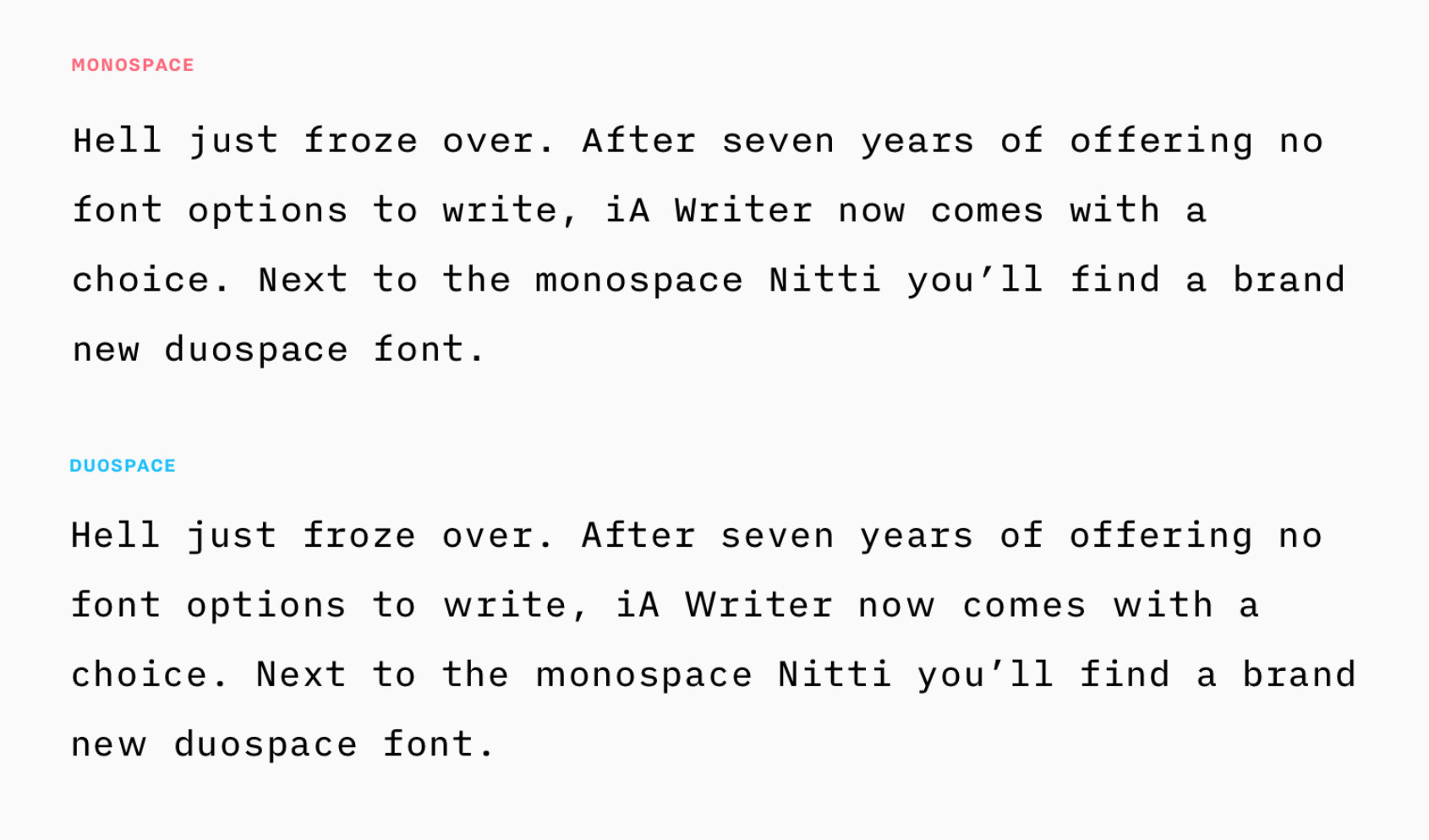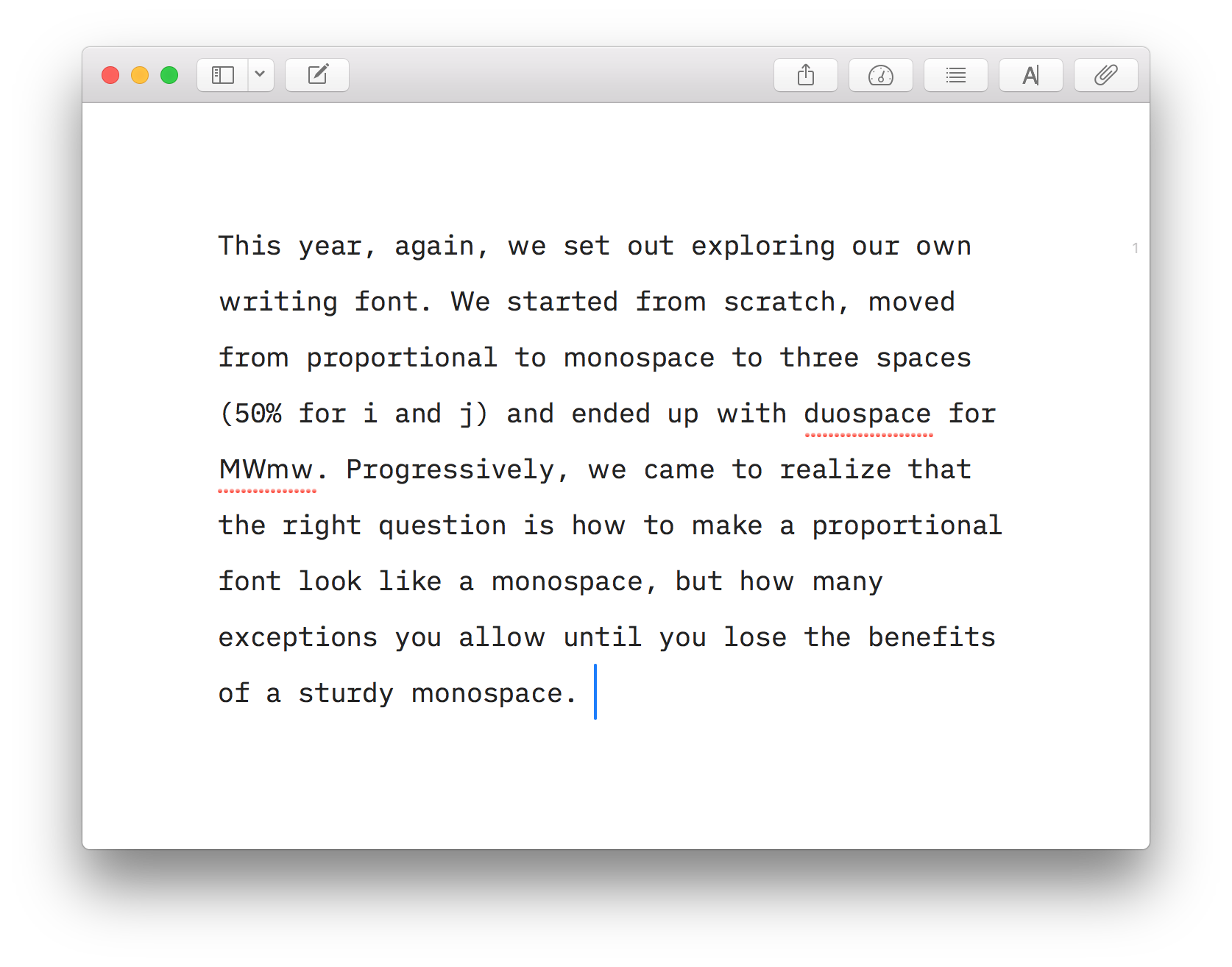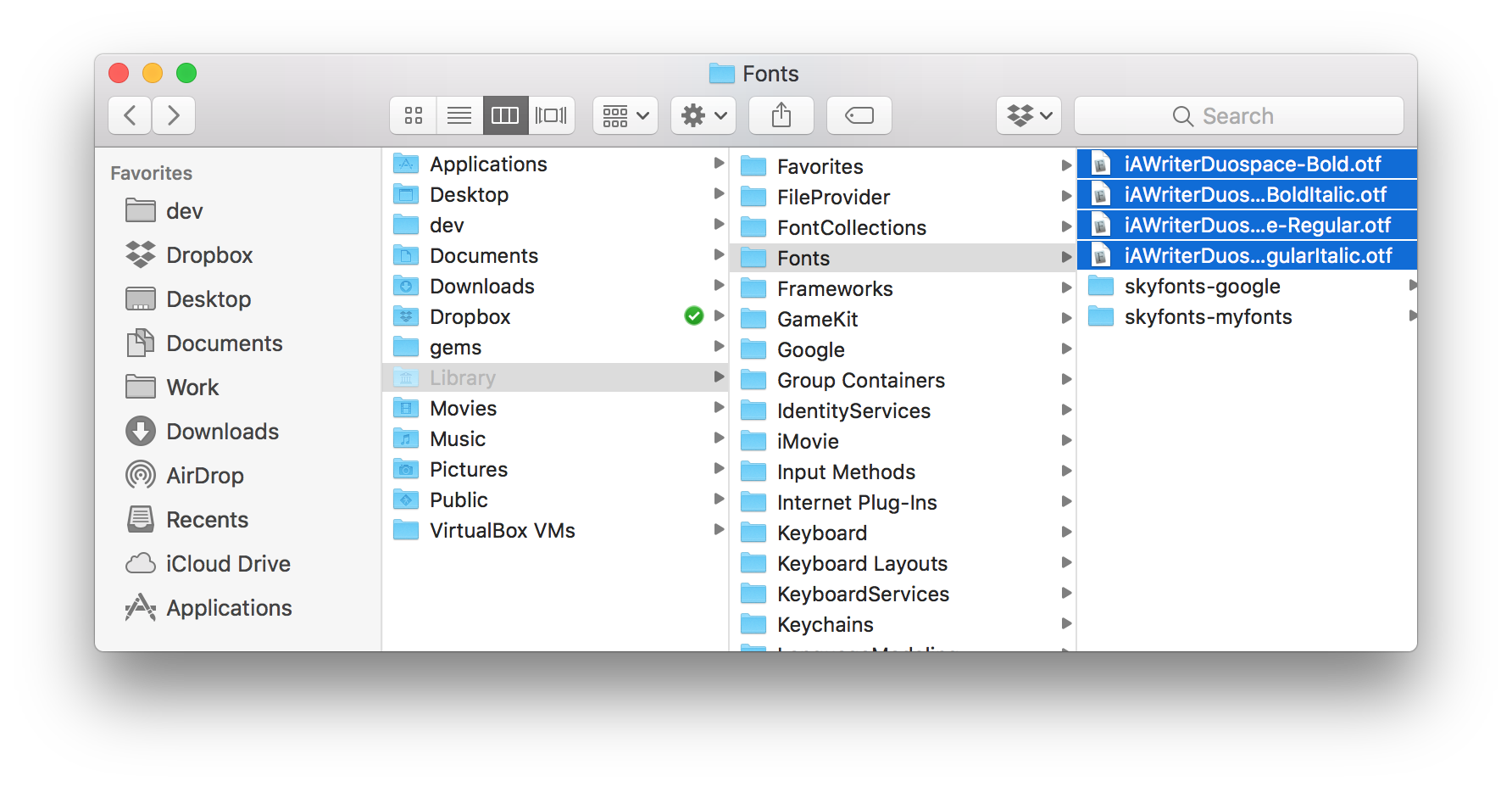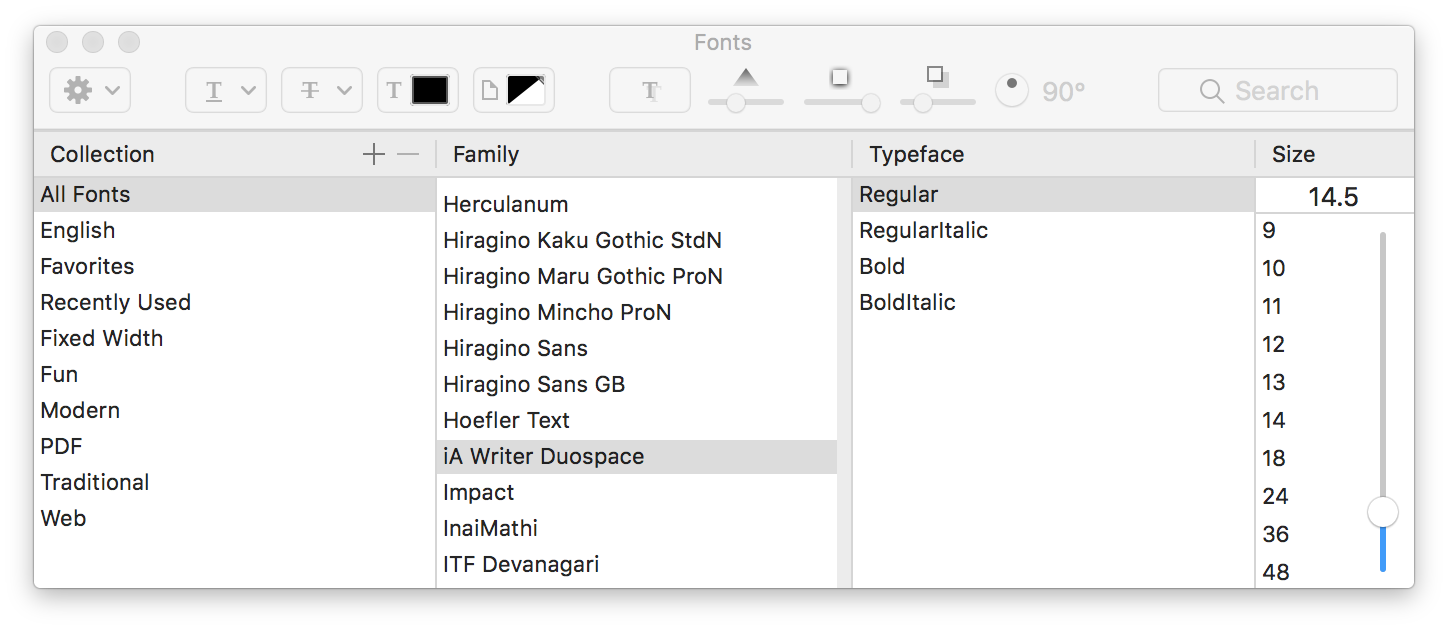How to Make Ulysses Look Like iA Writer
August 27, 2018 | Jameson ZimmeriA writer’s fonts are arguably the best part of iA Writer. However, I usually use Ulysses App for composition since I find the customization and file system more practical.
It came to my attention recently that iA Writer has made their iA Writer Duospace font available freely on GitHub.
This is a beautiful and practical font for composition, based loosely on the iconic open-source IBM Plex fontface. It’s somewhere in between a monospace and proportional font:
In theory, monospace fonts are best for composition because they force you to slow down when reading and have a “raw” look that suits the separation of content and presentation. In practice (and my opinion), monospace becomes sort of grating to look at for hours on end.
If you like the aesthetic of iA Writer but prefer Ulysses for usability reasons, using the Duospace font in Ulysses will make it look almost identical:
All you have to do is add the iA Writer Duospace font as a system font on your Mac:
- Download the font files (.otf) for Mac.
- Open the
Gomenu option and hold down the Alt/Option key. TheLibraryoption will appear. This is hidden by default. - Open the library folder, and navigate from
Library > Fonts - Drop all four .otf Duospace files into the folder.
- Open Ulysses and navigate to
Preferences > General, click the font button and select “Custom” at the bottom of the munu. - Select iA Writer Duospace Regular.
using the Yosemite Ulysses theme and the Duospace font, you should be left with a pleasant minimal workspace for composition that looks like iA Writer, but functions like Ulysses.